This blog highlights assistive technology devices and strategies to help people become the best they can be.
Thursday, August 25, 2011
Back to School with Technology
New backpacks, binders, a lunchbox and a pack of #2 pencils used to be the hallmark of school supply lists. Tech savvy students add mobile technology to that list. Cell phones (even a regular ole' cell phone that doesn't have apps) can help students stay organized. The camera feature can be used to capture classroom assignments or a 20 second video of the teacher doing a math problem example. The notes and audio recorder features can be used to record information.
iPods, iPads and other tablets offer numerous options for organization, schedules, and educational support. Fall is also the time to check the vocabulary in the augmentative communication devices of your students - make sure the ages, names of friends/teachers, and personal data is current. If the student has transitioned from elementary to middle school or middle school to high school look at the language and make sure it is age appropriate. While it sounds cute to hear a preschool say "yucky" it sounds off for a teenager.
So, as you head back to school think about the way technology can play a role in helping your students be organized. As for me, I am going to see if I can find my old Smurf lunchbox - what goes around, comes around!
Sunday, June 12, 2011
Hamilton County Autism Support Group
 The weather really came through yesterday for the Hamilton County Autism Support Group Race and Motorcycle Run. Despite what started out as cloudy sprinkles, it was a sunny day for all those who came out to participate. There were many vendors sharing resources and services for families as well as fun activities for kids. Walkers, runners, bikers, trikers, riders in wagons and other wheeled vehicles participated in the race. It was great to share information about simple assistive technology devices and strategies with others. Thanks to all who stopped by our booth. I even found myself talking to one of my former clients whom I worked with to help develop his augmentative communication system when he 7! He's 30 years old now and very accomplished. I am really proud of this young man and it reminds me what an honor it is to be a part of people's lives.
The weather really came through yesterday for the Hamilton County Autism Support Group Race and Motorcycle Run. Despite what started out as cloudy sprinkles, it was a sunny day for all those who came out to participate. There were many vendors sharing resources and services for families as well as fun activities for kids. Walkers, runners, bikers, trikers, riders in wagons and other wheeled vehicles participated in the race. It was great to share information about simple assistive technology devices and strategies with others. Thanks to all who stopped by our booth. I even found myself talking to one of my former clients whom I worked with to help develop his augmentative communication system when he 7! He's 30 years old now and very accomplished. I am really proud of this young man and it reminds me what an honor it is to be a part of people's lives.Tuesday, June 7, 2011
The First 'Appy Hour
Tonight was the first 'Appy Hour and it was great fun! Over food and drinks at Kona Jacks we talked about ways to use built-in apps like Notes, Maps, and the Clock. We also went through the settings menus and talked about using Spotlight search and emailing information to yourself using the Notes app. Attendees were amazed to see all the ways that they can use the camera - from taking photos of receipts, your license plate, items at home for insurance purposes, the location of where you parked your car and more. One of the my newest finds is the Keyring app- take a photo of your rewards card barcode and get rid of all those cards on your key ring.
Thursday, June 2, 2011
Summer Fun
 With summer finally here it's time to stop and smell the roses! Of course, those of us who are technology junkies simply bring up a photo of flowers on our iPad, take a whiff, and move on. Join me for summer trainings to jump start your new school year. The Assistive Technology For Struggling Students Summer trainings will be great - I've wrangled several of my outstanding colleagues into sharing their knowledge with us. We still have spots open so it's not too late to register. Also, I will be running a social group for anyone who wants to learn more about using their iPhone, iPod Touch or iPad - it is called 'Appy Hour - and it will be Tuesdays in June from 5-6 PM at Kona Jacks, 96th and Meridian Street, Indpls. Learn new ways to use your iDevices while having fun with friends. For additional information and fees, email me at beth@bethwaitetech.com
With summer finally here it's time to stop and smell the roses! Of course, those of us who are technology junkies simply bring up a photo of flowers on our iPad, take a whiff, and move on. Join me for summer trainings to jump start your new school year. The Assistive Technology For Struggling Students Summer trainings will be great - I've wrangled several of my outstanding colleagues into sharing their knowledge with us. We still have spots open so it's not too late to register. Also, I will be running a social group for anyone who wants to learn more about using their iPhone, iPod Touch or iPad - it is called 'Appy Hour - and it will be Tuesdays in June from 5-6 PM at Kona Jacks, 96th and Meridian Street, Indpls. Learn new ways to use your iDevices while having fun with friends. For additional information and fees, email me at beth@bethwaitetech.comNow, I'm off to plant a virtual garden on my iPad.......
Saturday, April 23, 2011
Pixon Project
Pixons are symbols representing a variety of language concepts for creating manual communication boards for nonverbal students. I recently saw Gail Vantatenhove explain this kit and the way that her group of developers came up with the symbols. By combining "old school" augmentative communication techniques, including color-coding backgrounds of symbols based on language function (verbs-green, nouns-orange, etc.) and organizing pictures in order to create sentences ( it used to be called the Fiitzgerald Key but no one knows that anymore) she reminds us of the importance of language first. I love all the communication apps that are out there for iPad/iPod Touch........but it is so important to look at the language structure our students need and not just providing basic choice-making. Using manual Pixon symbols can provide core words for teaching a wide range of communication functions and help prepare students for eventual speech generating device use or serve as a bridge to learning language. I've put Minspeak symbols on low tech devices (Go Talk - Super Talker) to teach multi-meaning icons to students but am loving the Pixon symbols for this purpose - either as a manual board or on speech generating devices. Her kit comes with two pre-made boards - one designed as a mobile board with pages in a customized portable pouch - and the other one a one-page board with core and extended vocabulary. You also got 4 CD's that contain numerous pre-made boards and symbols that can be used independently or imported into Boardmaker.
All set to give it a go!
For more information, go to the AAC Institute website Pixon Project informatoin at http://www.aacinstitute.org/Resources/ProductsandServices/Pixons/PixonSheet.pdf
All set to give it a go!
Tuesday, April 5, 2011
Lights, Camera, WAIT!!!
Video modeling is an effective, research based strategy for teaching students with autism and other developmental disabilities. But often people try to put too much stuff into the videos and make them too long. By trying to address too many behaviors in one video, we confuse the learner and dilute the main skills we are trying to teach. Besides video modeling and self-modeling, I've seen students benefit from video prompting (teaching a skill step-by-step) and video feedback (watching a scenerio play out and evaluating self or others). Consider what you want the learner to learn from the video and decide which strategy meets your goal.
Video modeling and video self-modeling works best when you keep these tips in mind:
To learn more about creativing videos to use with students with disabilites, check out the all day workshop that I'll be presenting with Liz Farmer, Behavior Consultant, this summer in Indianapolis. Details coming soon!
Video modeling and video self-modeling works best when you keep these tips in mind:
- target 1-2 specific behaviors to address per video
- keep the video clips short
- overall project should be no more than 2 minutes
- storyboard each scene and shoot them separately
- use simple narration to explain activity
To learn more about creativing videos to use with students with disabilites, check out the all day workshop that I'll be presenting with Liz Farmer, Behavior Consultant, this summer in Indianapolis. Details coming soon!
Wednesday, March 30, 2011
So many apps....so little time....
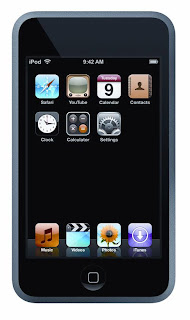
Here's a question I get asked a lot:
With tens of thousands of apps for iPod/iPads out there, how do I choose which one you want? It is very overwhelming. And it takes time to find the best fit for your needs. I use the same strategy that I use when considering assistive technology for students with disabilities.
*Determine the need or desired outcome - say "notetaking"
*List the features you want - handwriting recognition, audio recording, online organization, importing from Google docs, etc.
*Search in iTunes for "notetaking" and narrow down the ones that have your features
*Read the reviews and look at the screen shots - go to the app developer's website *Download the "lite" version if there is one
*If you like it and it meets your needs but you need more storage or features - buy it!
Of course...check with others you know or read online reviews as well. Don't just click on the first app that comes along.
Happy app-ing!
Subscribe to:
Posts (Atom)






